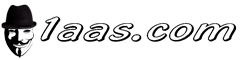how to solve a 500 error on hosting ?
The "500 Internal Server Error" is a frustrating problem web developers and website owners often encounter. Here's a breakdown of troubleshooting steps, combining the best solutions and insights for fixing this issue:
1. Basic Troubleshooting
- Reload the page: Sometimes the error is temporary. Reload (F5 or Ctrl + R) to see if it resolves itself.
- Clear browser cache: Corrupted cache files can cause issues. Clear your cache and retry.
- Check if the site is down for everyone: Use a tool like Down for Everyone or Just Me: [invalid URL removed] to see if the problem is widespread.
2. Digging into Server Logs
- Examine Error Logs: Your hosting provider usually offers error logs. These logs often contain valuable clues about the error's cause. Look for recent errors around the time the 500 error occurred.
3. The .htaccess Culprit
- Check your .htaccess file: Incorrect directives in your
.htaccessfile can cause server errors. Try temporarily renaming it (e.g., to.htaccess_backup) to see if the error goes away. If it does, carefully review your.htaccessfile and fix any errors. - Generate a default .htaccess: If you're using WordPress or a similar CMS that relies on .htaccess, try regenerating a default one from the CMS settings.
4. Plugin and Theme Conflicts
- Deactivate Plugins: One by one, deactivate plugins. After each deactivation, check if the error has gone away. This will isolate a problematic plugin.
- Switch Themes: Temporarily switch to a default WordPress theme (like Twenty Twenty-Three). If the issue is fixed, it's likely a theme-related problem.
5. Review PHP Settings
- Increase PHP memory limit: A low PHP memory limit can trigger a 500 error. Increase it in your
php.inifile,wp-config.php(if using WordPress), or through your hosting control panel. - Look for PHP errors: Errors in your PHP code can also lead to the error. Check your error logs and recent code changes for anything suspicious.
6. File Permissions
- Incorrect permissions: Files and folders need correct permissions for your web server to access them. Typical permissions are 644 for files and 755 for folders. Check with your host for specifics and tools to correct permissions
7. Reaching Out to Your Host
- Contact your hosting provider: If none of the above fixes work, it's likely a server-level issue your hosting provider needs to diagnose and resolve. Provide as much detail about the error and steps you've already tried.
Important Notes:
- Backup: Before major changes, back up your website to easily revert if needed.
- Systematic approach: Methodically address each potential cause to pinpoint the issue faster.
- Specific CMS issues: If you're using a CMS like WordPress, Joomla, etc., there may platform-specific troubleshooting resources.